If internet use was already high in pre-pandemic times, during and after confinement users of this network of networks spend an average of 6 hours and 54 minutes connected (3 hours and 39 minutes in the case of smartphones). Telecommuting, the change in consumption habits and in social relationships justify this upward trend.
As stated in an article published by Marketing4ecommerce, the number of internet users grows in the world by 7.3% and reaches 4,660 million. Many of these users are minors and adolescents, increasingly connected to the virtual environment. Given this reality, it is essential for adults to be alert to the content consumed by the little ones.
Currently these minors and adolescents find it difficult to navigate the internet without encountering the great content for adults that circulates on the web. For its blocking there are tools included in our antivirus and other security solutions; In this article we focus on DNS.
What is a DNS?
DNS or Domain Name System (Domain Name System), is a system whose main function is to "translate" the names of the domains that we are used to, such as emiralfg.com, into binary identifiers associated with the computers connected to the network or IP addresses, such as 82.98 .155.24

Internet providers have a series of computers called DNS servers, which are the ones that will be in charge of translating the names of the domains into the IP address of the page, so that we can access the domain without having to know the IP address of the computer where is housed.
Alternative servers vs DNS of the operators
Among the advantages that we find in alternative DNS servers (Google, Clouflare, OpenDNS, etc), we have:
- Reliability: higher availability.
- Speed: It is usually found above the DNS of the operators.
- Security: some offer phishing protection or DNSSEC support.
- Parental control: some offer the possibility of filtering access to pages not recommended for minors.
We can also compare free DNS to those that are paid:
- Free DNS tend to have fewer features than paid ones.
- Normally the paid DNS will be more secure and its performance will be better.
- Paid DNS will offer us many more customization options.
There are two other types of DNS, public and private:
- Audiences are those that are served to the entire world and that come from an Internet Service Provider or a dedicated Internet Service Provider.
- Private DNS are those that are used in the private sector, that is, in companies.
How to change DNS
Once we have made the comparison (we know which are the best DNS on the market, the ones that work best for our connection and the ones that offer us all the advantages we are looking for) it is time to change them. We can do this at the router, so that all connected equipment remains under the restrictions and benefits of the DNS, or individually in each of the devices.
at the individual level
- First of all, we must click on the “Start” button. From there, we open the “control panel”.

Within the control panel we access the “networks and internet” option.

Next, we access the “network and sharing center”, as shown in the following image:

Now is the time we need to click on “change adapter settings”:
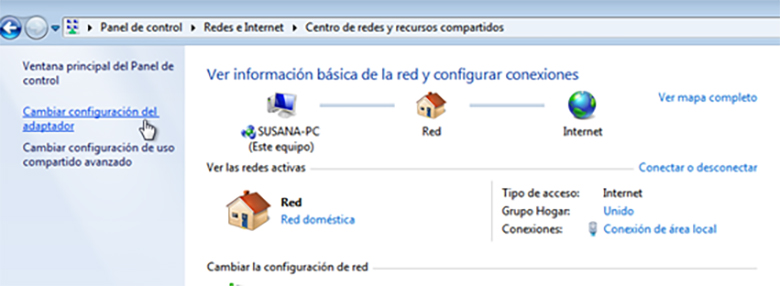
On the one hand, we have the Ethernet connection. If it is ours, we must click on “local area connection” with right click and then on the “properties” option.

The next step is to click on Internet Protocol Version 4 (TCP/IPv4), Properties.
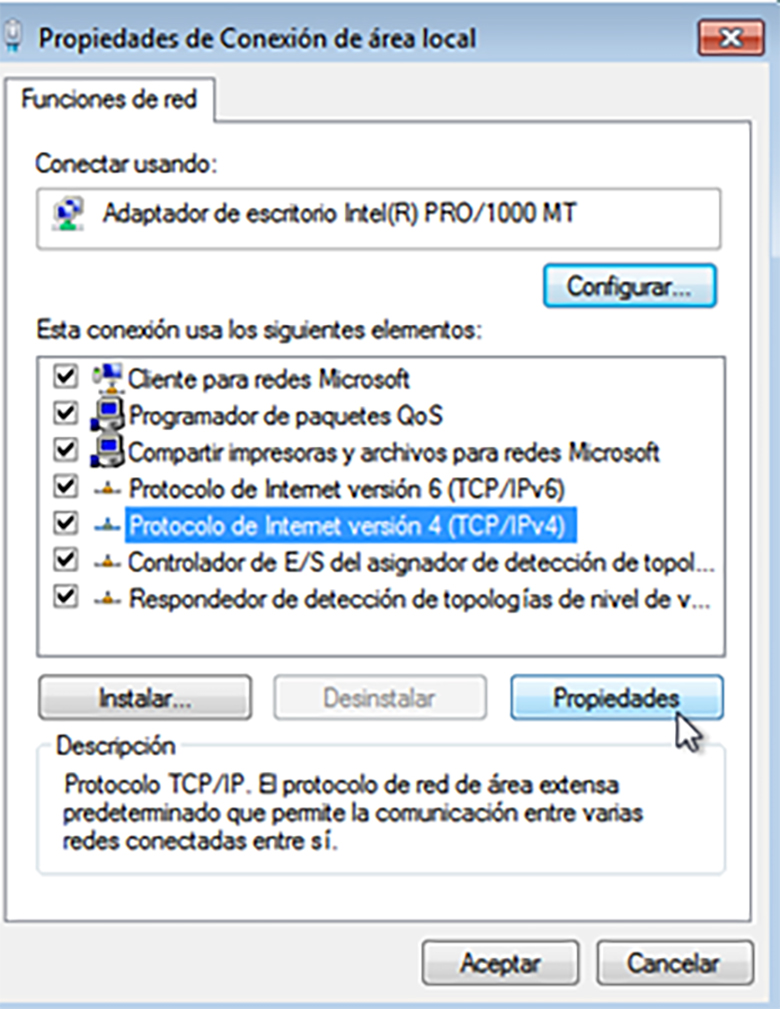
We added a DNS that blocks pornographic content. We have found these DNS on the page: https://www.clasesordenador.com/como-bloquear-sitios-web-para-adultos-en-windows-10/
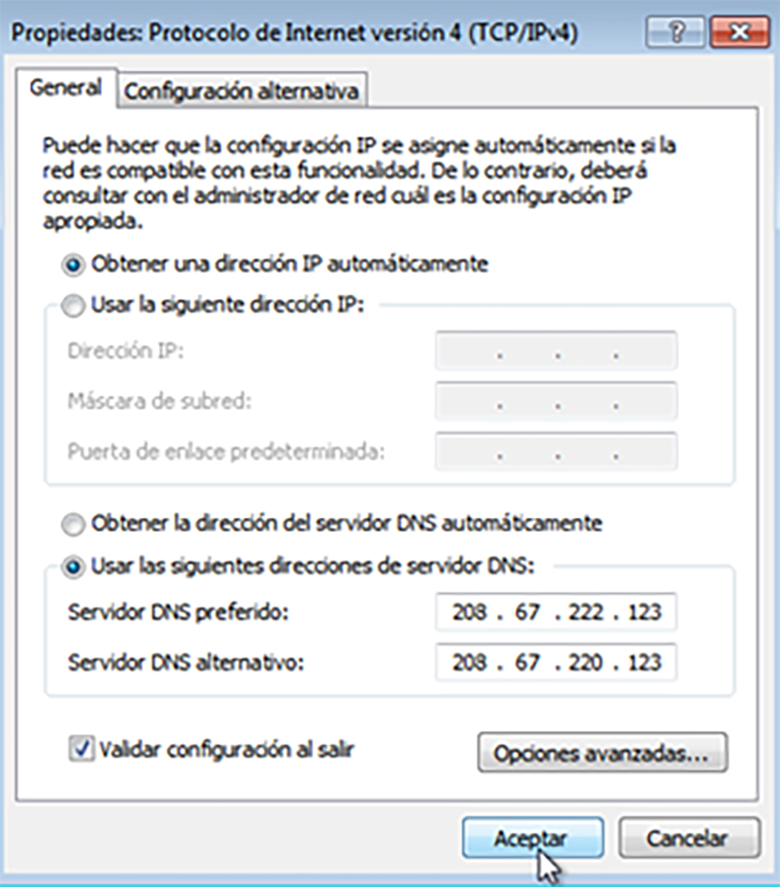
We open the cmd and check that the DNS are configured:
![]()
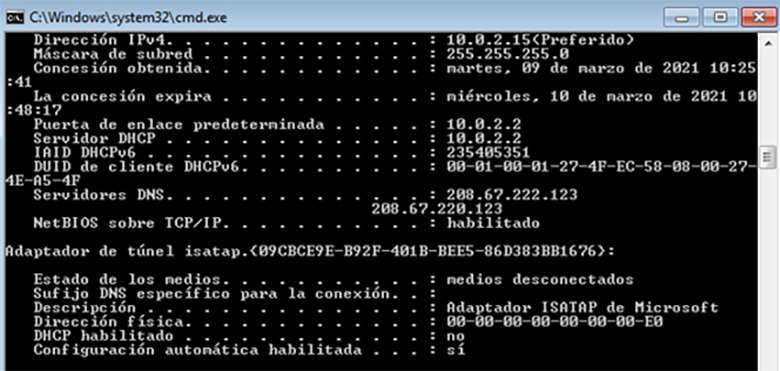
For the changes to take effect, the computer must be restarted.
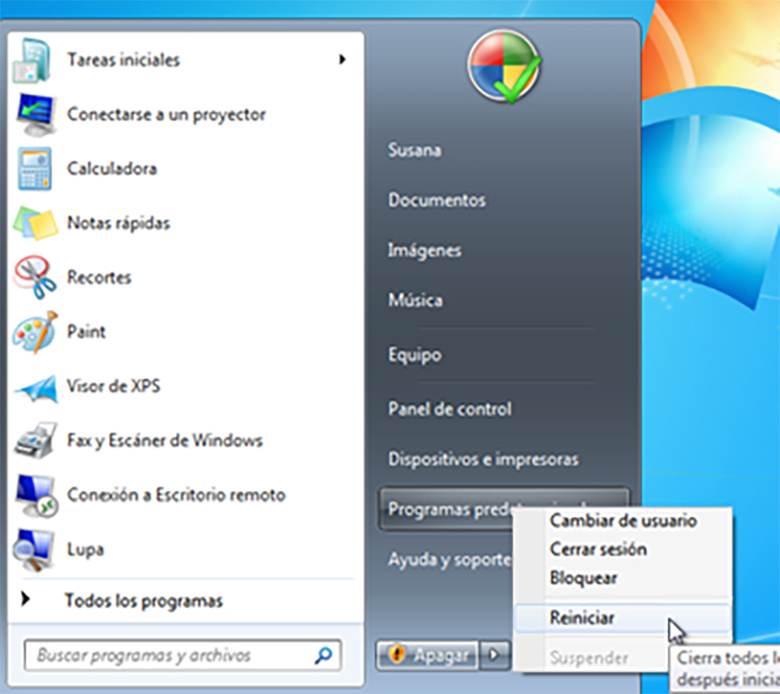
DNS modification check to prevent access to inappropriate content. We try to open a page with sexual content and it does not allow us. There are countless DNS that allow you to block both sexual content, such as gambling content, violence, hate, discrimination...

on router
Not all routers will allow us to change the DNS, due to their internal configuration, so we would have to change them manually on our computer.
The first step is to open the router configuration from our browser to the gateway 192.168.1.1 (if we don't know the IP of our router we can open an MS-Dos window and do an ipconfig.

The "gateway" section will be the IP of the router:

Before entering you have to enter the username and password of our router, the most used by default are:
- ADMIN/ADMIN
- 1234/1234
- admin/
- /admin
We must look for the DHCP server configuration section, since this should be the one that includes the DNS. This section may be included in "LAN settings" or in basic configuration.
In the event that it does not allow us to change the DNS manually, since each router has its particularities, we will have to do it individually for each computer device.
Keep in mind that we cannot completely block unwanted content, but we can apply some measures, you just have to spend a little time on it.
References:






